Getting Started With
MicroStrategy Web SDK
The first
step to take initial contact with MicroStrategy Web SDK you must do something
that for sure you have never done before which is install MicroStrategy SDK.
Install
MicroStrategy Web SDK is so easy. You only have to check the sdk option in the
MicroStrategy installation process.
To finish
follow the installation instructions at end you can find the sdk folder in C:\Program
Files\MicroStrategy\SDK
Once you
have installed MicroStrategy SDK you have the MicroStrategy Customization
Editor, with this tool you can start to customize the MicroStrategy Web.
MicroStrategy Customization
Editor
Is an
eclipse plugin that allow you customize MicroStrategy Web in a easily and
faster way than manually.
Installation
MicroStrategy
Customization Editor is an eclipse plugin for this reason you have to download eclipse
in your computer for this you can access the Eclipse project download page in http://www.eclipse.org/downloads/
Select the option
“Eclipse IDE for Java EE Developers”.
Once downloading
finished you have to unzip and extract in any folder and it’s ready to use.
Navigate to
the MicroStrategy SDK installation folder and access the Web Customization
Editor plug-in installed inside the tools\WebCustomizationEditor subfolder.
Unzip and
extract com.microstrategy.web.sdk.webcustomization.zip to the eclipse subfolder
inside your Eclipse installation folder.
This
extracts the JAR file,com.microstrategy.web.sdk.webcustomization.jar,
into the eclipse\plugins subfolder
inside the Eclipse installation folder.
Configuration
in eclipse
This topic
illustrates how to deploy and configure the Web Customization Editor.
Navigate to
the Eclipse installation folder, and double-click on eclipse.exe to
launch Eclipse.
·
In
the Application Root field under MicroStrategy location and URL
settings, browse to the root folder where MicroStrategy Web is installed.
·
In
the MicroStrategy Web URL field under MicroStrategy location and
URL settings, enter the URL for launching MicroStrategy Web.
·
Click Apply.
·
Click OK.
·
Go
to Window->Open Perspective->Other, select MicroStrategy Web
Customization Editor and click OK.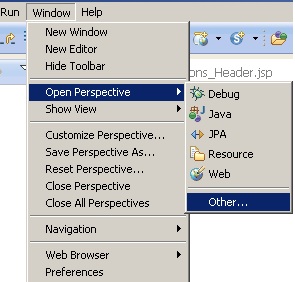
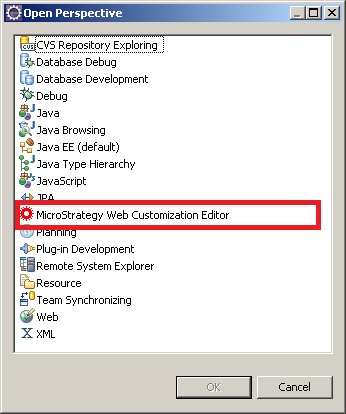
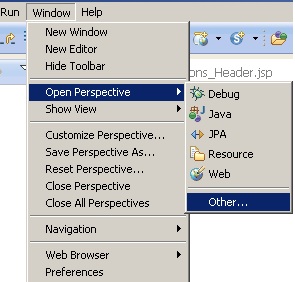
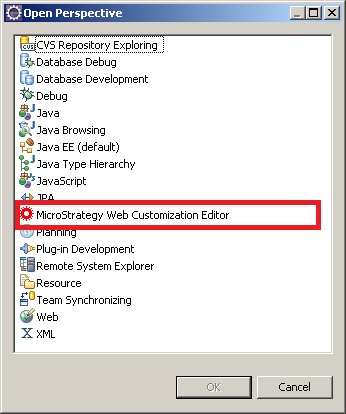
·
The
Web Customization Editor is launched with two views open—Application Settings and CSS
Settings. Note that a new MicroStrategy menu is added to the default
Eclipse menu.
Note: If you close the Application Settings or the CSS Settings views and need to access them
again, go to Window->Show
View, and select the appropriate view.







I have done the below but it is keep asking me the Root Folder and telling me that there is no MicroStrategy.xml
ResponderEliminarHi Diego,
ResponderEliminarWe have developed a new gen developer friendly BI framework with some extremely unique features. Would like to give you early access & love to hear your opinion. Please do let me know of how to reach out to you. Would be launching product in 3 weeks from now.
Also could you please share your email details for further communication.
Regards,
Anugraha
ResponderEliminarHello , how do I install on eclipse version 10 of Microstrategy ?
Great article, thanks for sharing usefull information and i have seen more info on MicroStrategy Online Training in Bangalore
ResponderEliminaryour blog look nice and informative which I found on internet.thank you for your post .
ResponderEliminarMicroStrategy Online Training USA
wondered upon your blog and wanted to say that I have really enjoyed reading your blog posts. Any way I’ll be subscribing to your feed and I hope you post again soon.
ResponderEliminarMicroStrategy Online Training USA
Thanks for sharing good info .It's very nice blog
ResponderEliminarmicrostrategy Online course Hyderabad
no deposit bonus forex 2021 - takipçi satın al - takipçi satın al - takipçi satın al - takipcialdim.com/tiktok-takipci-satin-al/ - instagram beğeni satın al - instagram beğeni satın al - google haritalara yer ekleme - btcturk - tiktok izlenme satın al - sms onay - youtube izlenme satın al - google haritalara yer ekleme - no deposit bonus forex 2021 - tiktok jeton hilesi - tiktok beğeni satın al - binance - takipçi satın al - uc satın al - finanspedia.com - sms onay - sms onay - tiktok takipçi satın al - tiktok beğeni satın al - twitter takipçi satın al - trend topic satın al - youtube abone satın al - instagram beğeni satın al - tiktok beğeni satın al - twitter takipçi satın al - trend topic satın al - youtube abone satın al - instagram beğeni satın al - tiktok takipçi satın al - tiktok beğeni satın al - twitter takipçi satın al - trend topic satın al - youtube abone satın al - instagram beğeni satın al - perde modelleri - instagram takipçi satın al - instagram takipçi satın al - cami avizesi - marsbahis
ResponderEliminaryurtdışı kargo
ResponderEliminaren son çıkan perde modelleri
lisans satın al
özel ambulans
minecraft premium
nft nasıl alınır
en son çıkan perde modelleri
uc satın al
nice information thanks for saring...........!
ResponderEliminarmicro strategy certification training